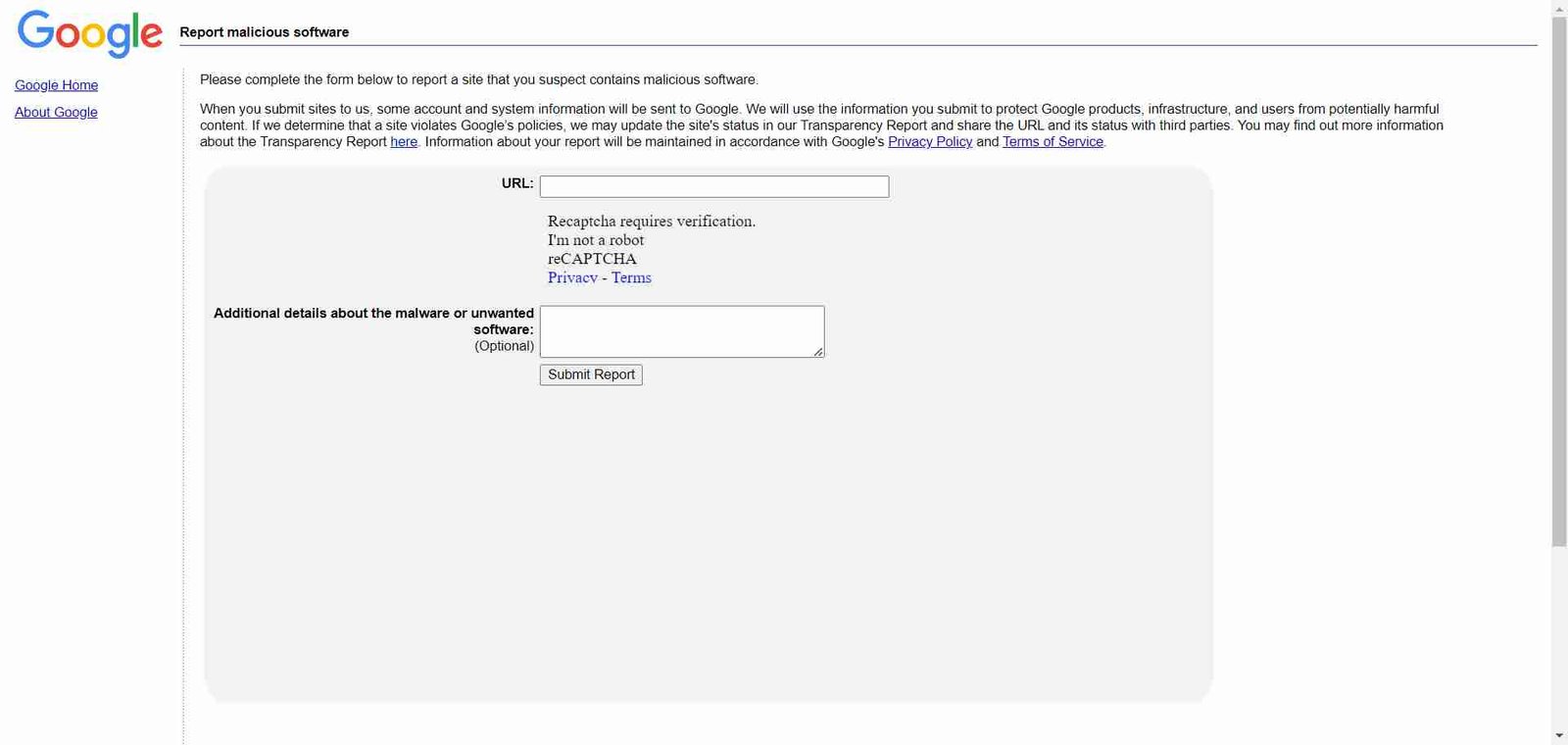With the rise of technology and the internet, malicious software, also known as malware, has become a significant threat to individuals and businesses alike. Malware can infiltrate your devices, steal sensitive information, and cause significant damage.
Fortunately, there are ways to combat this threat, and one of them is by reporting malicious software to Google Safe Browsing.
What is Google Safe Browsing?
Google Safe Browsing is a service provided by Google that helps protect internet users from visiting websites that contain malware or engaging in malicious activities. It maintains a constantly updated list of unsafe websites and provides warnings to users when they attempt to access these sites. Google Safe Browsing also helps webmasters identify and resolve security issues on their websites.
Sometime a valuable website is marked suspicious incorrectly, if some how your website has been marked incorrectly and you don’t know how to report it to Google then go through the article “Report Incorrect Phishing Warning to Google“.
Why report malicious software to Google Safe Browsing?
Reporting malicious software to Google Safe Browsing is crucial for several reasons:
- Protecting yourself and others: By reporting malware, you contribute to the overall safety of the internet community. When Google identifies a website as malicious, it warns users who attempt to visit that site, preventing them from falling victim to malware.
- Removing harmful websites from search results: When you report a website to Google Safe Browsing, it undergoes a review process. If confirmed as malicious, Google removes it from search results, reducing the chances of unsuspecting users stumbling upon it.
- Helping webmasters secure their websites: By reporting malware, you assist webmasters in identifying and resolving security issues on their websites. This helps them protect their visitors and maintain the integrity of their online presence.
How to report malicious software to Google Safe Browsing?
Reporting malicious software to Google Safe Browsing is a straightforward process:
- Visit the Google Safe Browsing Report Phish page: Open your web browser and go to Google Safe Browsing: Report a Malware Page.

- Enter the URL of the suspicious website: Copy and paste the URL of the website you suspect to be hosting malicious software into the provided field.
- Provide additional information: If you have any additional information about the website, such as specific pages or files that contain malware, you can include it in the optional comments section.
- Submit the report: Click on the “Submit Report” button to send your report to Google Safe Browsing for review.
Other ways to protect yourself from malicious software
While reporting malicious software to Google Safe Browsing is an essential step in combating malware, it’s also crucial to take other precautions to protect yourself:
- Use reliable antivirus software: Install and regularly update reputable antivirus software on all your devices to detect and remove malware.
- Keep your software up to date: Regularly update your operating system, web browsers, and other software to ensure you have the latest security patches.
- Exercise caution when clicking on links: Avoid clicking on suspicious links in emails, social media messages, or websites. Hover over the link to check its destination before clicking.
- Be wary of downloading files: Only download files from trusted sources. Be cautious of email attachments or files from unfamiliar websites.
- Enable automatic updates: Enable automatic updates for your software whenever possible to ensure you receive the latest security enhancements.
By following these practices and reporting malicious software to Google Safe Browsing, you can play an active role in protecting yourself and others from the dangers of malware. Stay vigilant and stay safe online!